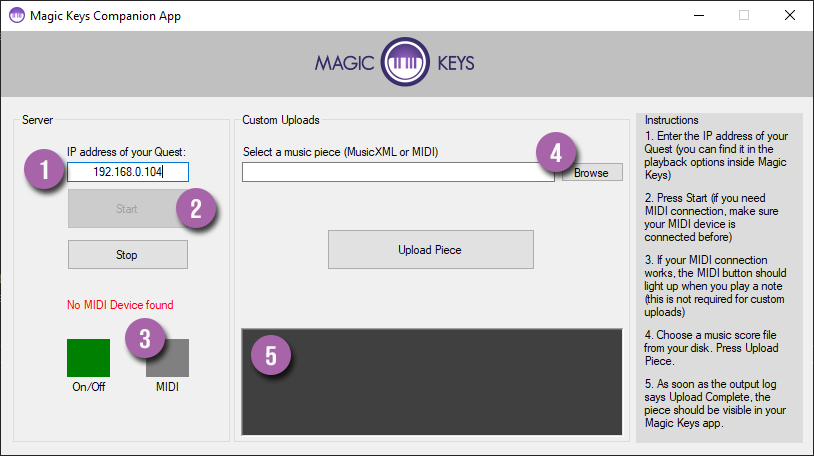Learning the piano has never been more fun
Have you ever dreamed of playing your favorite music on the piano? Well, there has never been a better time to start!

Magic Keys brings piano learning to the Meta Quest VR headset. Using Passthrough VR the notes are directly projected on top of your real-world piano keyboard. Play along simple pieces within minutes without having to read sheet music.
Experience the joy of playing the piano without the high entry barrier and steep learning curve.
 Get Magic Keys on the Quest Store
Get Magic Keys on the Quest Store Join our Discord
Join our Discord
 Windows
Windows Mac OS
Mac OS